Using DBeaver
DBeaver is a free open source multi-platform, cross-platform database tool for developers, SQL programmers, and database administrators. DBeaver supports various databases including PostgreSQL, MariaDB, MySQL, YugabyteDB. In addition, there are plugins and extensions for other databases that support the JDBC driver. DBeaver Enterprise Edition supports non-JDBC data sources and allows you to explore Yugabyte YCQL tables.
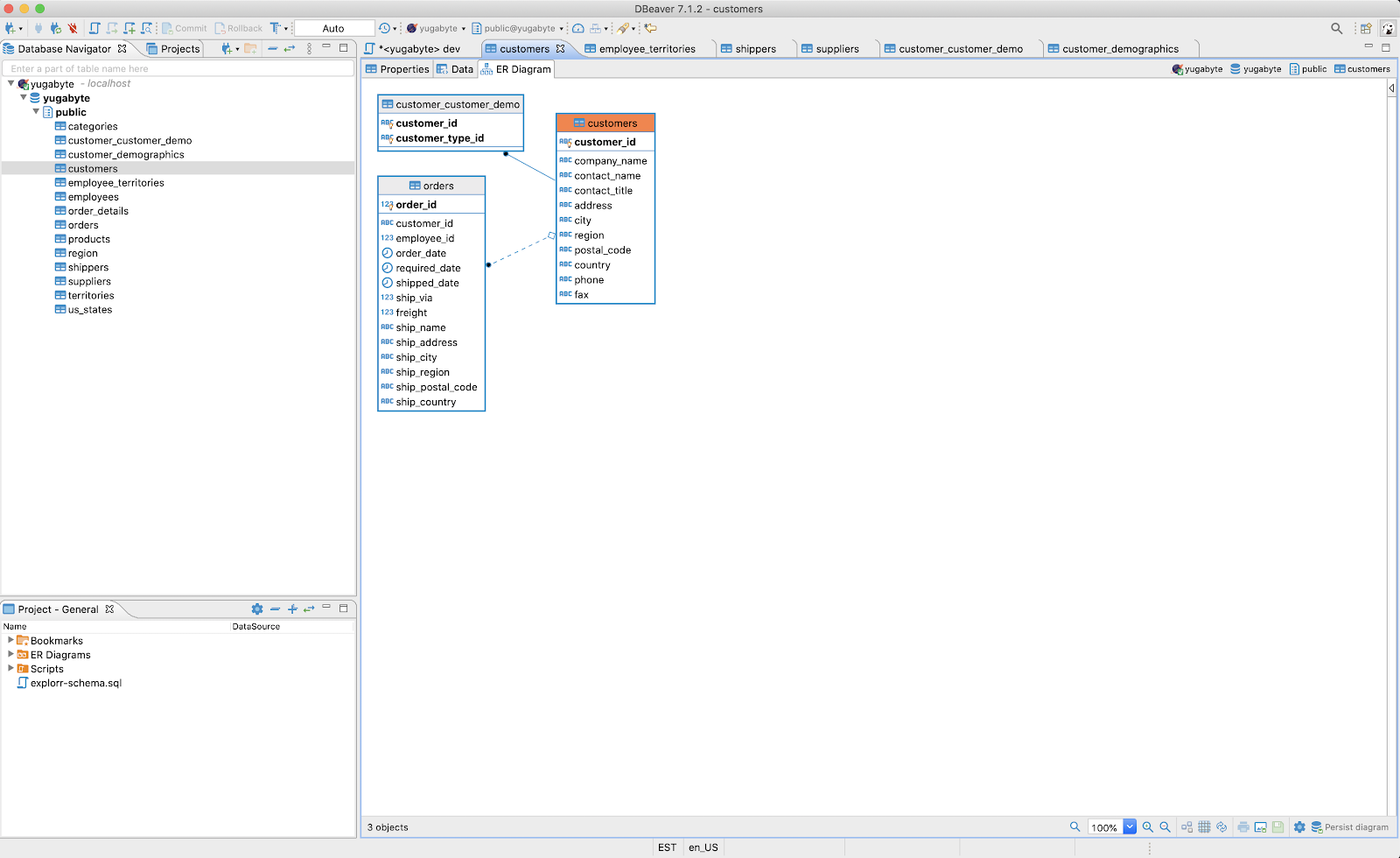
Prerequisites
Before you can start using DBeaver with YCQL, you need to perform the following:
-
Start YugabyteDB.
For more information, see Quick Start.
-
Install JRE or JDK for Java 8 or later.
Installers can be downloaded from OpenJDK, AdoptOpenJDK, or Azul Systems. Note that some of the installers include a JRE accessible only to DBeaver.
-
Install DBeaver Enterprise Edition.
-
ca.crt— root certificate file. If the YugabyteDB cluster has encryption in transit enabled, your client needs the root certificate (ca.crt) to establish a secure connection. You need to download or generate this certificate from the YugabyteDB cluster and add it to the Java TrustStore before using it in DBeaver. For more information, see Generate the root certificate file for instructions on how to generate this file.Add `root.crt` to Java Keystore
To add the CA certificate to the Java Keystore, you can use the following command:
keytool -importcert -alias root-ca -file root.crt -keystore keystore_name.jks -storetype JKS -storepass <your_password> -nopromptReplace
root.crtwith the path to the CA certificate file,keystore_name.jkswith the path to the Java Keystore file, and<your_password>with the Keystore password.
Create a YCQL connection
You can create a connection as follows:
-
Launch DBeaver.
-
Navigate to Database > New Database Connection to open the Connect to a database window shown in the following illustration.
-
In the Select your database list, select NoSQL > Yugabyte CQL, and then click Next.
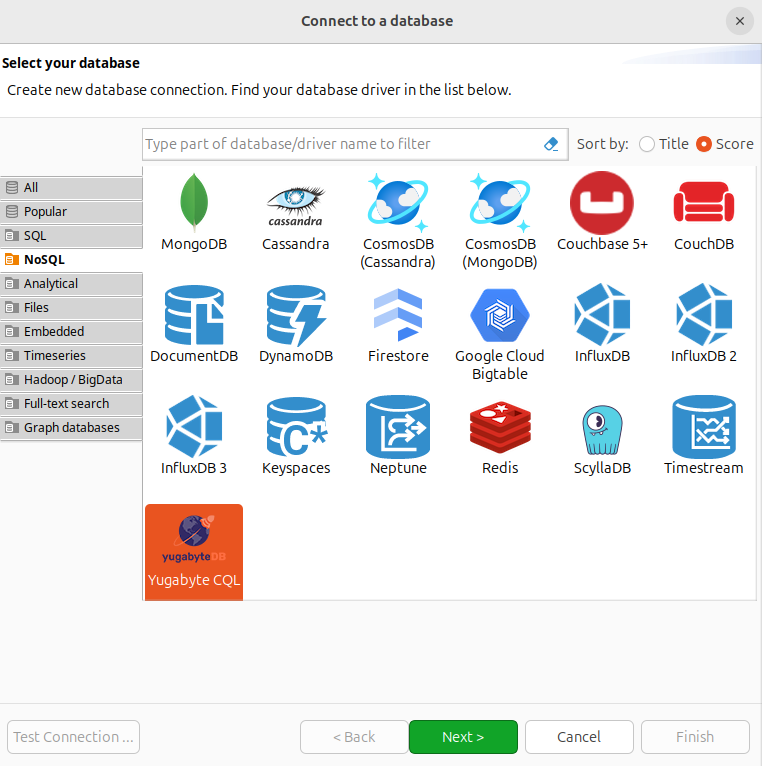
-
In the Main tab of Yugabyte CQL Connection Settings window, use Connection Settings to specify the following:
- Host: Enter the IP address of the YugabyteDB node. If you are running DBeaver on the same machine as YugabyteDB, you can use
localhost. - Port: 9042 (default port for YCQL).
- Keyspace: system
- User: leave blank if YCQL authentication is not enabled. If enabled, enter username.
- Password: leave blank if YCQL authentication is not enabled. If enabled, enter the password.
- Datacenter: Leave blank unless your YugabyteDB server is in a specific data center.
- Host: Enter the IP address of the YugabyteDB node. If you are running DBeaver on the same machine as YugabyteDB, you can use
-
If your YugabyteDB cluster has encryption in transit enabled, click the SSL tab and select the Use SSL checkbox. Then, specify the following:
- Under Parameters select Keystore.
- Keystore: Provide keystore file path having suffix
.jks - Keystore Password: Provide the password for the keystore file.
Ensure you have stored the CA certificate in the Java Keystore as described in Prerequisites.
-
Click Test Connection to verify that the connection is successful.
-
Click Finish to save the connection.
The Database Navigator should display "system".
You can expand the list to see all keyspaces available in YugabyteDB cluster, as shown in the following illustration:
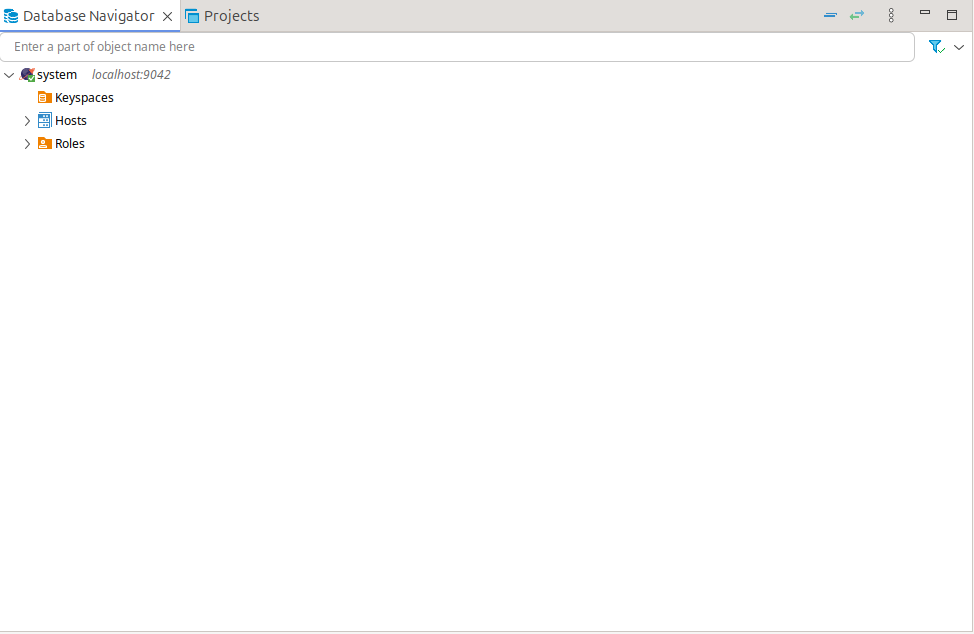
What's Next
For sample data to explore YCQL using DBeaver, see JSON support.